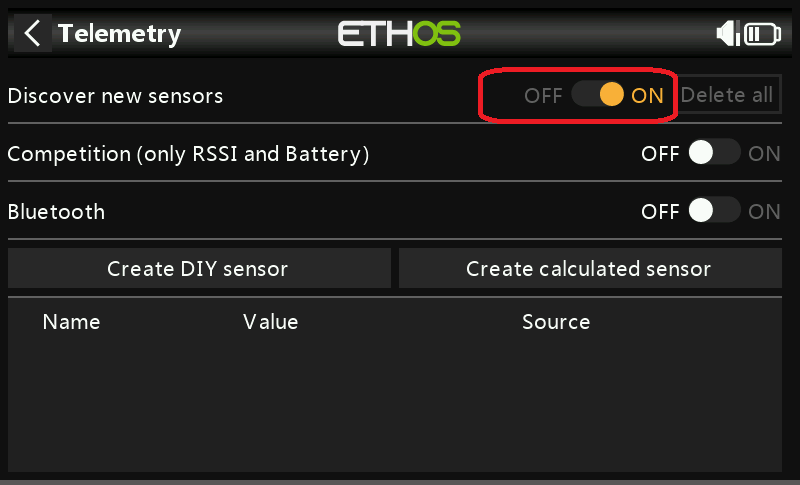ELRS Custom Telemetry
Why Custom Telemetry
The ELRS (which uses the Crossfire protocol) has a limited array of parameters that can be transferred. Many of these values are not very applicable to a helicopter (as opposed to drones). Other values such as headspeed (quite important for our helicopters) are not available. In Rotorflight 2.0 returning some of our more important parameters back to the Tx was achieved by ELRS Telemetry Re-use however, this was also limited.
Custom telemetry has been implemented for ELRS in Rotorflight 2.1. This allows many more sensors that was previously not possible with CRSF. Currently there are over 100 sensors to choose from, and a maximum of 40 sensors can be used in total. With the ELRS configurable telemetry ratio, the sensors can be updated up to 20 times per second.
Note: ‘Telemetry Reuse’ (from Rotorflight 2) has been removed as it is no longer required
For elrs custom telemetry to work as expected it is essential to use elrs 3.5 or higher. Using lower versions will result in intermittent telemetry lost warnings.
If you still get warnings after upgrading your elrs to 3.5 or higher - reducing the frame rate on the rotorflight config page to a value lower than your elrs module will prevent the receiver being overrun by telemetry data.
- Choose Tx
- EdgeTX
- ETHOS
Rotorflight has great support for both EdgeTX and Ethos. Please choose your radio.
EdgeTX

1. Enable CRSF custom telemetry
To set up ELRS custom telemetry:
- Enable telemetry (This enables telemetry for all receiver types)
- CRSF Custom Telemetry (This enables the ELRS custom)
This is located under the Receiver tab in Rotorflight Configurator.
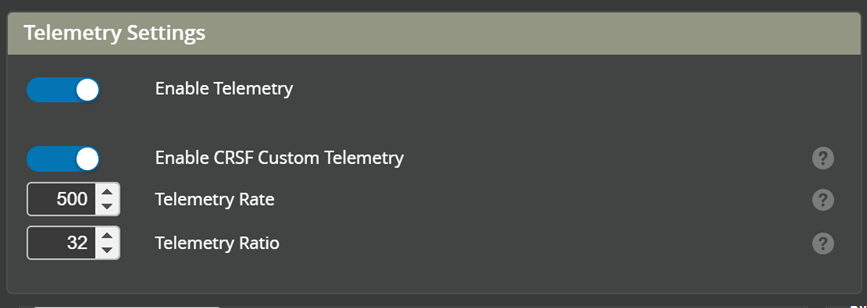
2. Set ELRS Packet rate
Set ‘Telemetry Rate’ to match the ‘Packet Rate’ you’ve set for ELRS (500 in the example below). Then set ‘Telemetry Ratio’ to match the ‘Telem Ratio’ you’ve set in ELRS (32 in the example below). The screenshot below is from Express LRS Lua script’s main screen
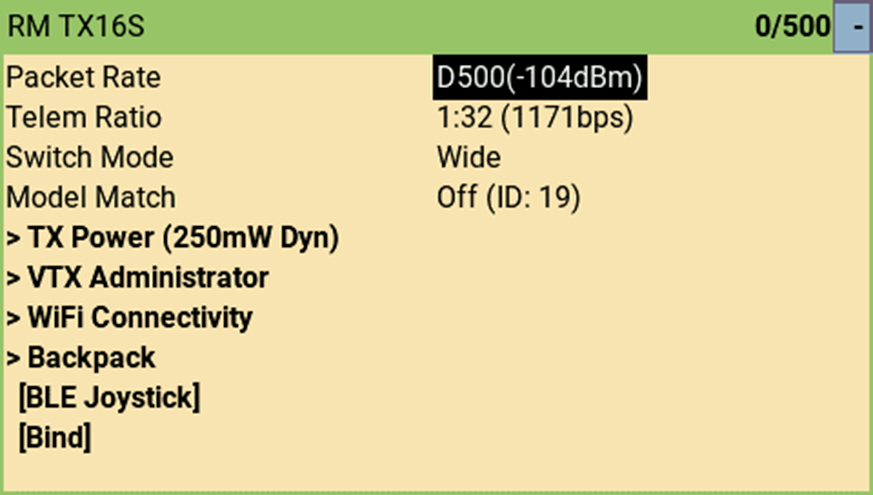
3. Choose Sensors
Next, select the sensors you want enabled. Each added sensor can be dragged up and down to change their order. You can freely choose whatever parameters you wish to be visible on your transmitter.
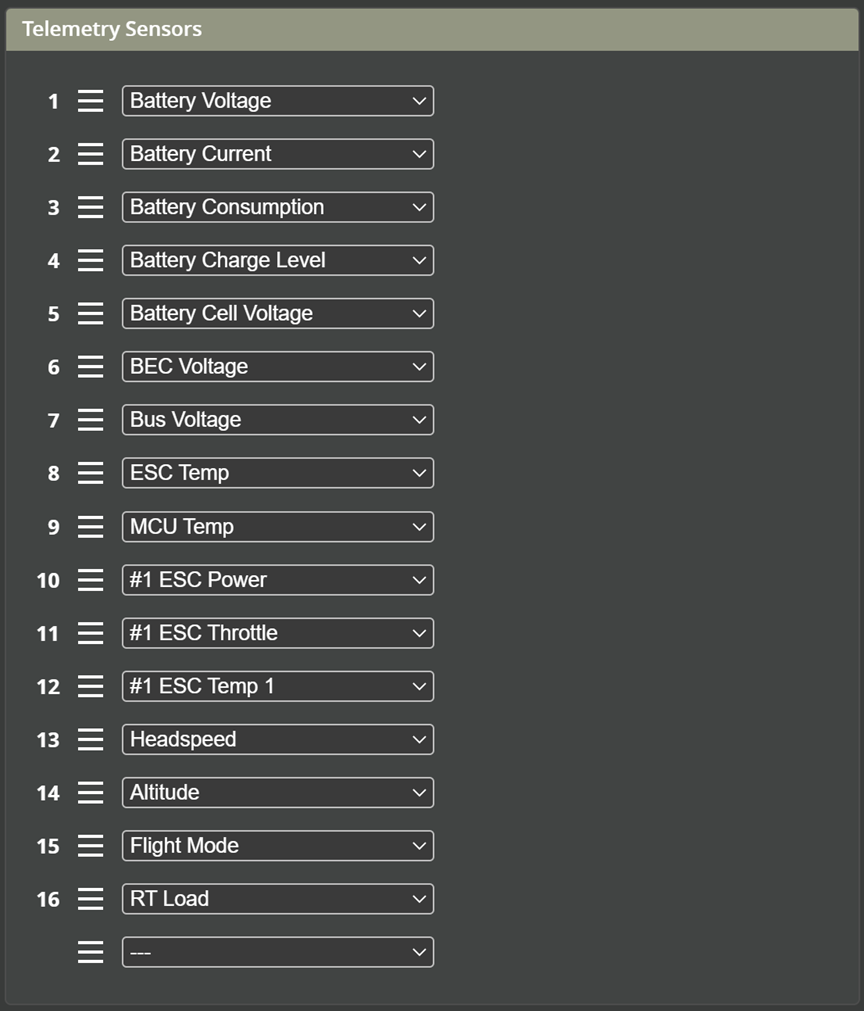
4. Download telemetry Lua Script
NOTE! Lua script is required for Custom Telemetry Custom telemetry requires the radio to run a telemetry Lua script in the background. You need to install all the Lua scripts coming with the release, and then enable rf2tlm.lua as a ‘Custom Script’ in your EdgeTx model. The steps below explain how to to this and discover the newly added sensors on your EdgeTx radio.
Download the latest Lua script HERE

5. Add Lua to SD card
- Copy the ‘Script’ folder from the zip file into your EdgeTx radio’s SD card (root directory). There will be a Scripts folder already in your SD card. You can safely overwrite any existing files. (Note: As with any upgrades, ensure you have already backed up your SD card in case anything goes wrong) Contents of the zip file:
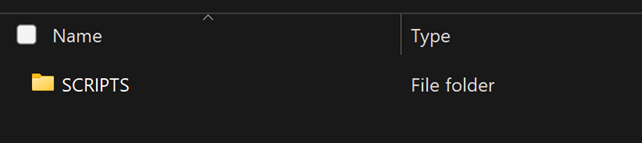
Contents of your SD card should look something like this:
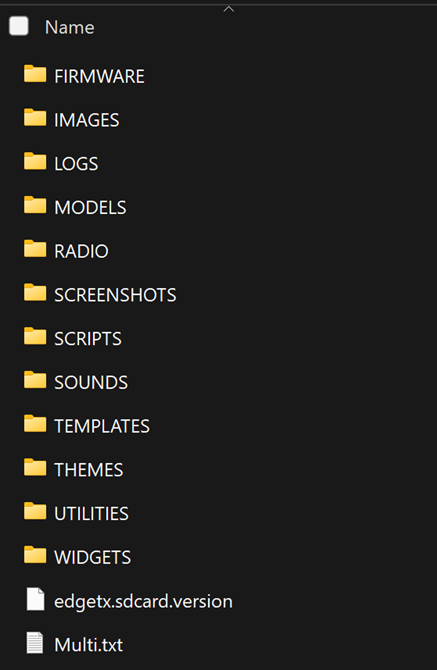
6. Enable Custom Scripts on Tx
- From the Model Setup tab select Enabled Features and enable Custom Scripts.
If this is not visible on your radio you will have to Update your Version of EdgeTX.
Note: b&w radios (Boxer, Zorro, T-LITE, X7, etc) don't have the Custom Scripts feature.
You will need to flash your radio with the following firmware. This addition will be merged into the next EdgeTX release.
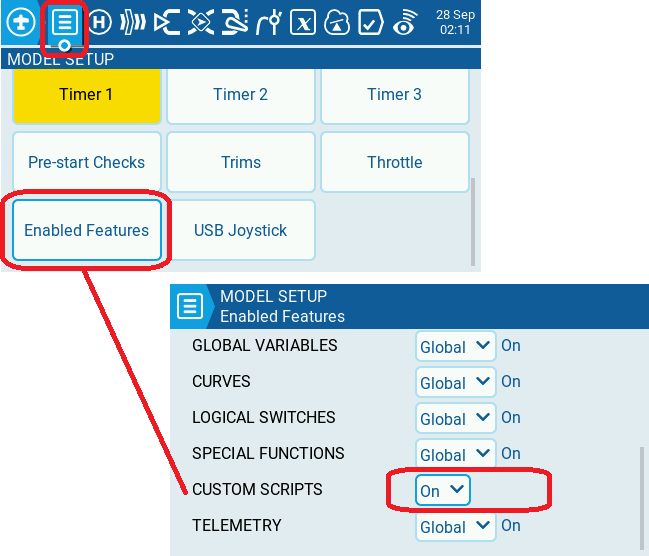
7. Load Custom Script
Still on your EdgeTx radio, navigate to Model settings -> Custom Scripts page. Long press on the first spare and create a new custom script as below for rf2tlm.lua. You can give it any name you like.
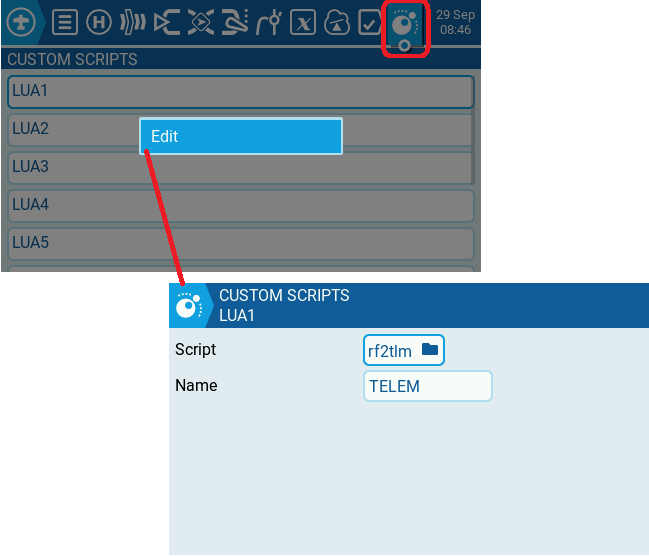
8. Discover telemetry
- Power off your Flight Controller.
- On your EdgeTx radio, navigate to Model settings -> Telemetry page and Delete All sensors that you may have previously discovered. Then Discover New sensors
- NOW power up your helicopter for sensors to be discovered
Important: If your sensors are not in the correct order it means the FC was already powered prior to "Discover new". Make sure the FC is powered up only after "Discovery new" is active
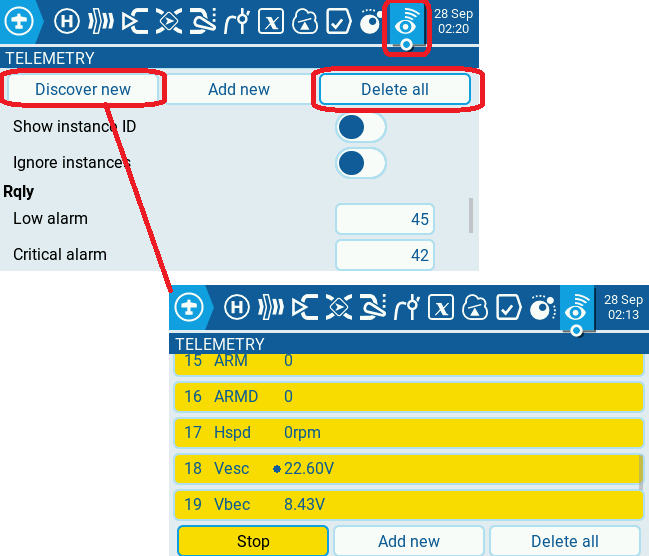
ETHOS

1. Enable CRSF custom telemetry
To set up ELRS custom telemetry, first enable telemetry and CRSF Custom Telemetry for telemetry stream to be sent to your radio. This is located under the Receiver tab in Rotorflight Configurator.
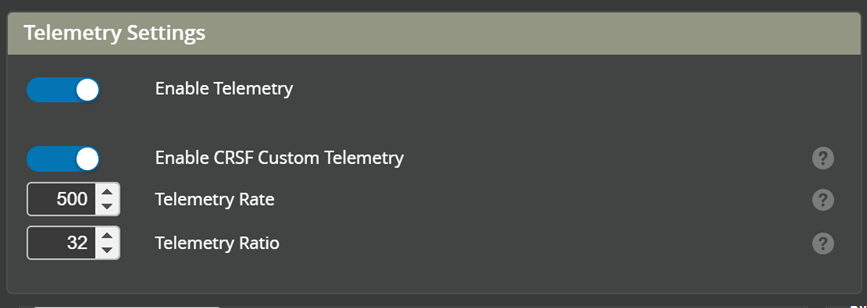
2. Open Rotorflight on Tx
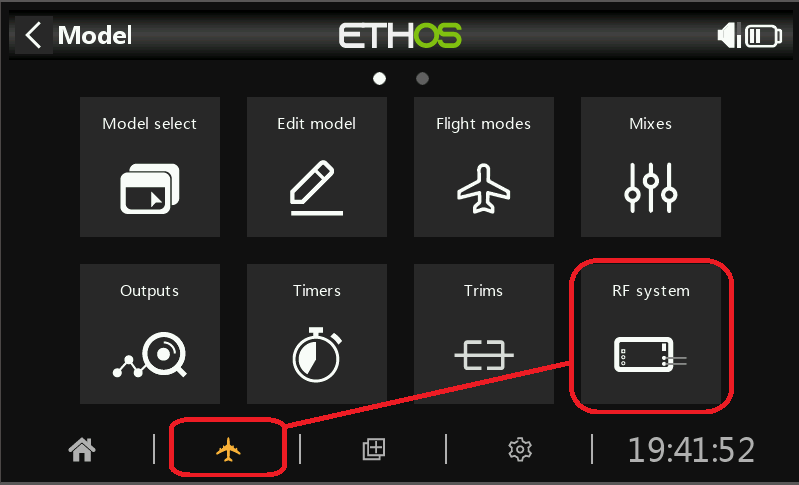
3. Configure the external module
Chose ELRS protocol on your external module
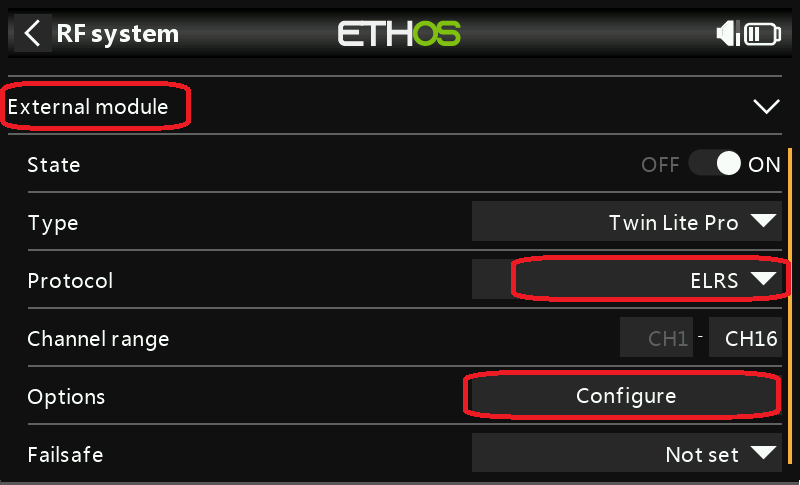
4. Setup Tx
Set the Packet rate and telemetry ratio to match whet has been configured in the Flight controller in step 1.
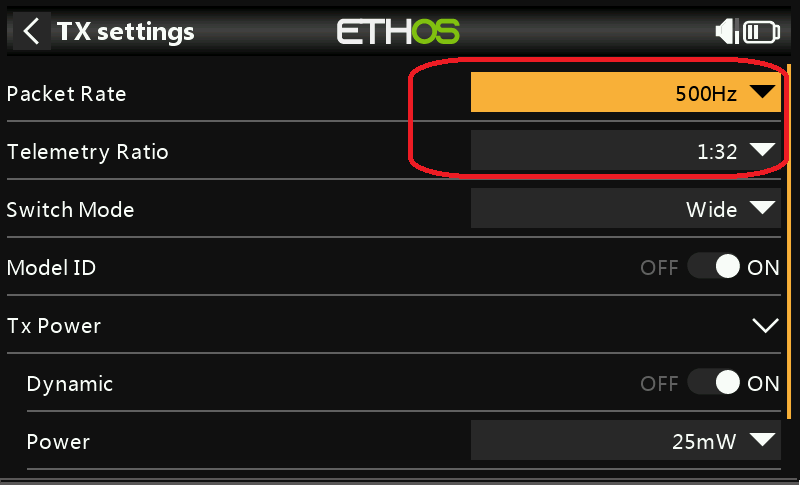
5. Enable RF custom Lua
Exit the Tx screen and navigate to the Lua icon. Select and enable the Rotorflight background task.
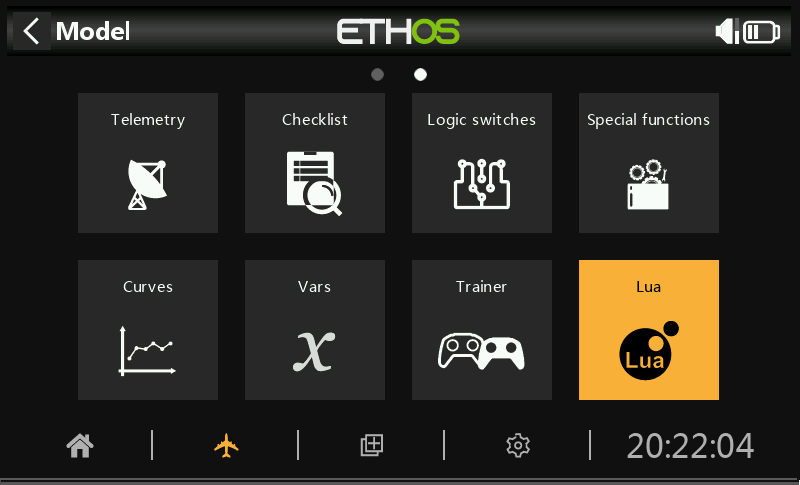
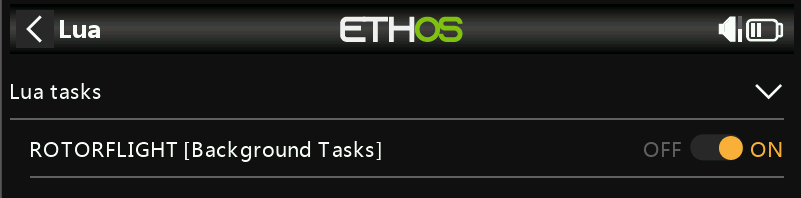
6. Telemetry
Navigate to the telemetry page
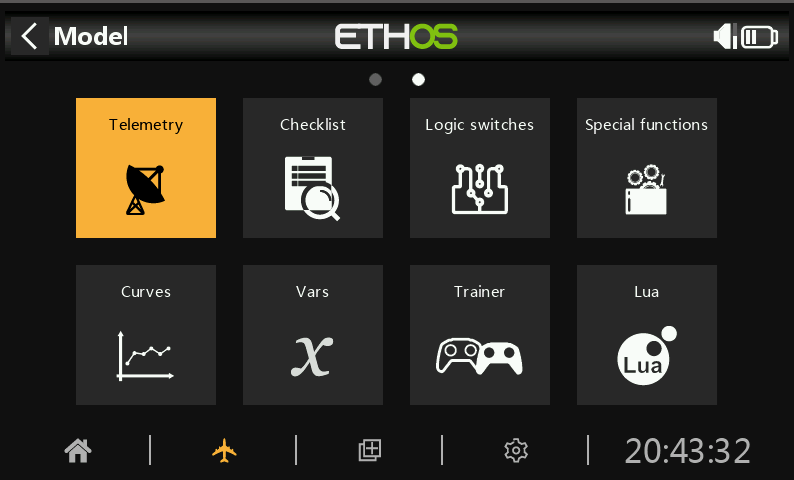
7. Sensors
Discover new sensors.